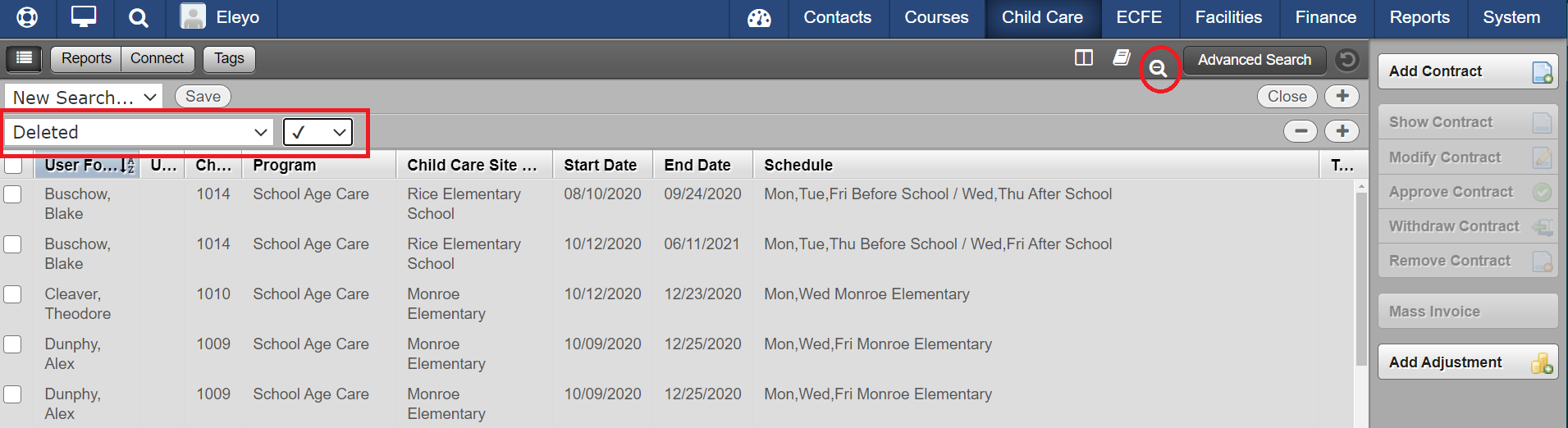Adding a filter for Deleted to a list view allows you to see those items that were ‘soft deleted’. For example, if you want to view a list of removed Enrollments in Courses or Contracts in Child Care, the Advanced Search can be used to filter for those deleted items. When the list is updated, you will see the line items highlighted in grey. Some items like a deleted enrollment or contract can be re-activated.
To use the Advanced Search feature to view Deleted items, follow the steps below:
- Point to the desired module (Child Care, Courses, ECFE, Facilities or Finance).
- Select the desired choice from the menu (Child Care > Contracts, Courses > Course Sections, ECFE > Enrollments, Facilities > Requests, Finance > Transactions)
- Select View All to see the entire available list.
- Use the Advanced Search tool (with the icon of the magnifying glass with the '+') to filter data (include or exclude). On the left, change the word Choose to reflect Deleted.
- Change the Any option in the drop down to reflect the check mark.
- Use the Column tool (with the icon of the two small white boxes) to select/deselect any columns you wish displayed (optional).
- Use the Catalog/Season tool (with the icon of the book) to add or remove Catalogs/Seasons (optional).
- When the list updates, to view the details for an item, select it in the list then select the Show button.
- Use the Reactivate to reverse the 'soft delete' and make the item active again.
Deleted Enrollments
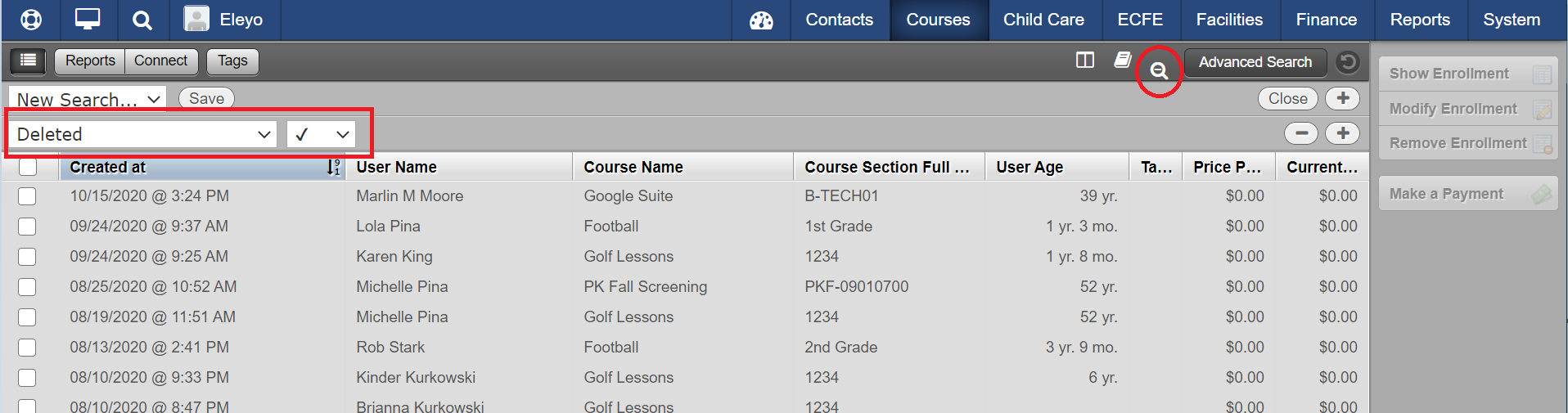
Deleted Contracts