Authorized Pickups and Emergency Contacts may be updated during the online Child Care registration process. If there is a need to update these for a student at any other time, follow the below steps for the correct party (Authorized Pickup or Emergency Contact).
The default for Authorized Pickups is to allow parents to do that independently online. Staff can set a particular child care account to not allow the authorized pickups to be changed by the account owner online. This can be helpful for families with alternate arrangements where there are agreed upon pickup people that should not be changed or when staff want to be informed directly when a change needs to be made (so reports can be updated, etc). To make the change, navigate to and modify the account (Child Care > Accounts) then change the setting on the right for Can Manage Authorized Pickups Online to No and save.
Managing Authorized Pickups Online
- Navigate to your program's site and select Sign In to log in.
- When the Dashboard is displayed, select the desired Child Care Account under the Your Accounts heading.
- Select the desired contract from the list.
- On the left, select Manage Authorized Pickups.
- If the desired Authorized Pickup needs to be updated, you can change the existing details in the corresponding fields. Use the Add Authorized Pickup to add a new person. Use the red Remove icon to delete an existing person.
- When all information has been completed for that student, select Save Authorized Pickups.
- If there is more than one student, repeat the steps for each making sure to select the Save Authorized Pickups for each.
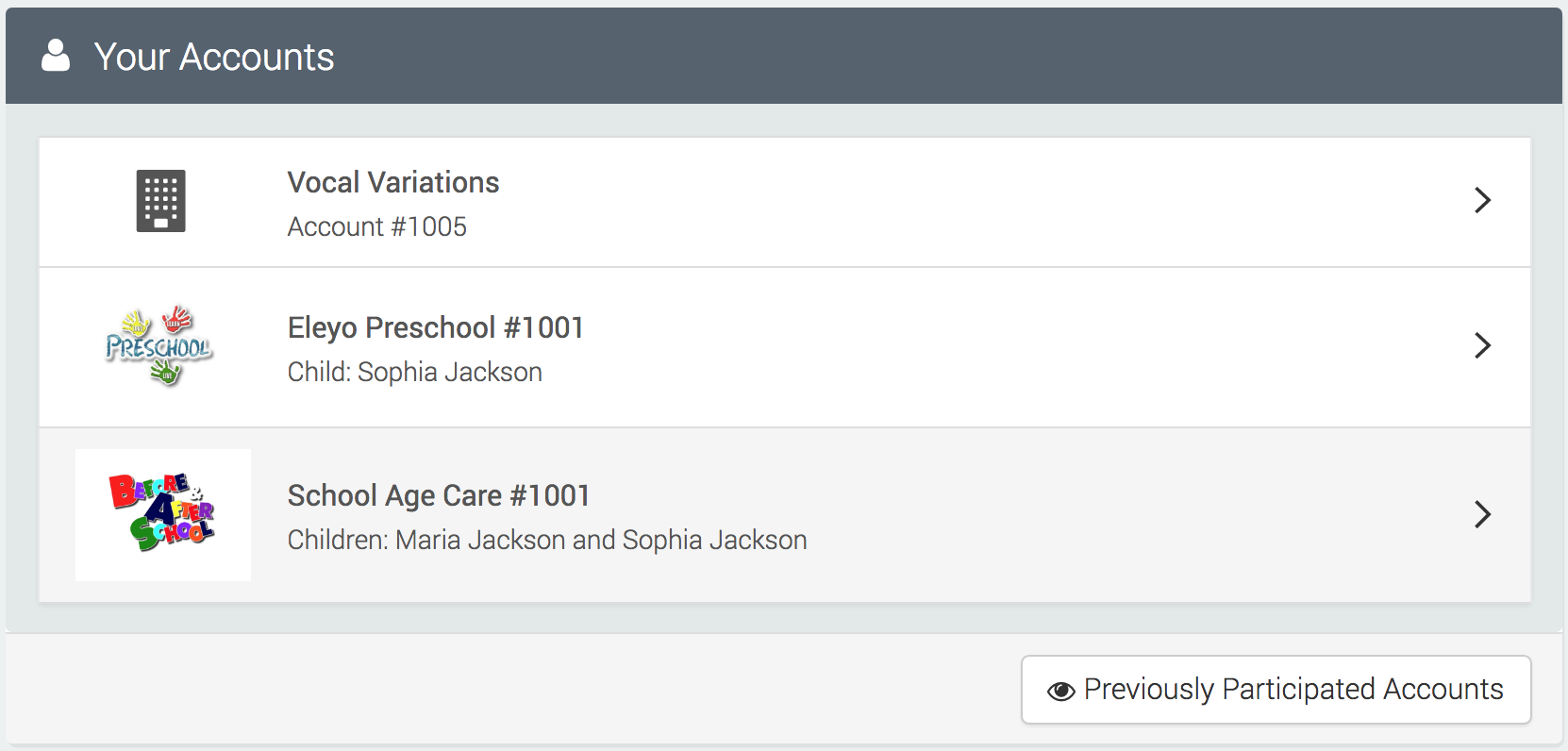

Managing Emergency Contacts Online
Emergency Contacts for a student may be added or updated during the Child Care registration process for a new Season (School Year or Summer). When there is a need to update Emergency Contacts for a student before or after completing a registration, use these steps:
-
- Navigate to your program's site and select Sign In to log in.
- When the Dashboard is displayed, scroll to the section Manage Family Members.
- For each student, select Edit Emergency Contacts
- Use the Add Emergency Contact to add a new contact person (if they exist in the system, select them from the list that is presented). Use the Edit pencil icon to update an existing contact person. Use the red Remove icon to delete an existing contact person.
To update your personal Emergency Contracts, use these steps:
-
- Navigate to your program's site and select Sign In to log in.
- Select your name from the top right side of the screen
- Select Your Account / Relationships.
- Use the Add Family Member/Relationship to create a new Emergency Contact for you. Use the Edit button to update their details. Use the Remove button to delete a person listed as your Emergency Contact.