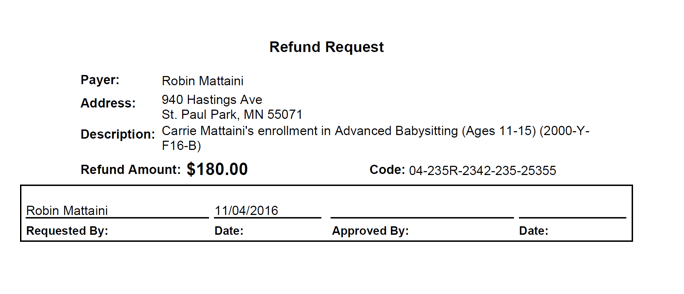When a payment is made using an electronic payment method (echeck/ACH or Credit Card) and a refund is requested, the system will automatically refund the original ACH or credit card account attached to the payment.
If a payment is made using a non-electronic method (paper check, cash or money order) and a refund is requested, the system will mark the refund as pending/Not Issued until the refund is set to Issued. The Refund Request Report will show all refunds that are pending so staff can provide a record to request the paper check refund be issued to the customer using the normal practices of your program's business office/finance team.
To print a Refund Request Report for a Not Issued check refund from the Pending Refund show page, use these steps.
- When viewing a Pending refund, select Run Reports.
- Select Refund Request Report
- Select Run Selected Reports
- Select Continue.
- When the Download Finished Report changes to green, select it to download the PDF.The
Staff can also print the refund request report for multiple Not Issued check refunds from the Finance list view using these steps.
- Point to Finance.
- Select Refunds.
- Select View All or search for and select the refund to print the report for.
- If a Refund Request Report for all Pending Check Refunds is desired, use the Advanced Search (with the wheel/gear icon) to filter for Refund Description Matches Check and Issued Matches X.
- Select the check boxes for the pending/Not Issued refunds to print the report for.
- Select Reports in the upper left area of the screen.
- Select Refund Request Report from the right column.
- Select Run Selected Reports.
- Select Continue
- When the Download Finished Report changes to green, select it to download the PDF.
Example Refund Request Report