There are a variety of pre-made reports for Courses. These reports can be accessed from multiple locations. When viewing the Reports menu, there is an Information icon (the lowercase 'i') that when selected, provides additional details about that report and displays a sample thumbnail picture of it.
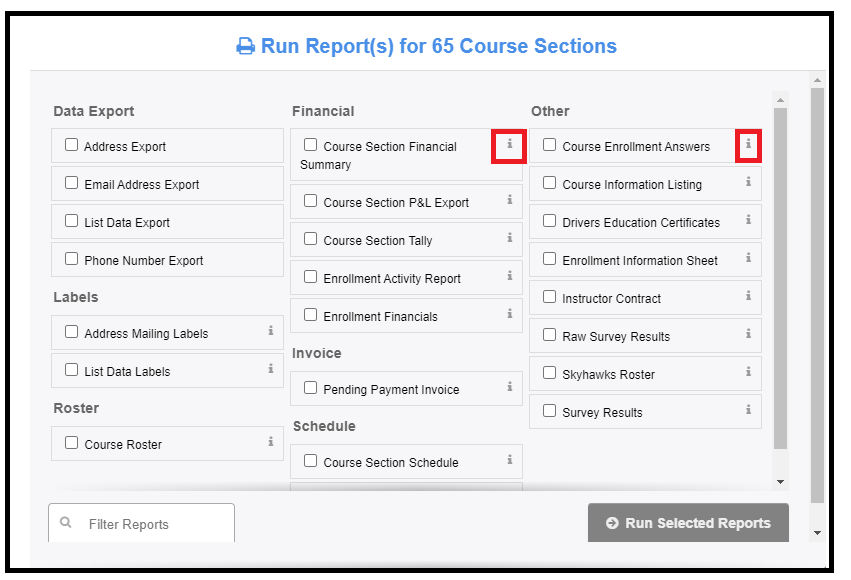
To view or create Rosters and other reports for Course Sections, follow the steps below:
- Point to Courses.
- Select Course Sections.
- Search for and select the Course Section(s) you would like the Roster/reports for.
- Select Reports in the top left (near your name).
- Select the desired Report then select Run Selected Reports.
- Update any of the Data fields and the desired output format.
- Select Continue
- When the Download Finished Report(s) button changes to green, select it to view, save and/or print. Select Send via Email to send as a link via email.
Send via Email
This feature is usually intended to be used when sending reports from one staff person to another. When sending a report via email, the Download Report link in the email is active for one week. This helps to ensure the data is up-to-date. If the link expires, a new report needs to be generated and sent to the recipient.
If the person has a profile in Eleyo, the Communications tab will display that the email of the report was sent. If the person does not have a profile, there is not a way to track if the recipient has received it. The recipient should check any junk or spam folders. The subject line will always include [Eleyo Reports] by default.