Before you can add a person or Organization as an Instructor for a Course, you must first create the Course with at least one Course Section. In addition, the Instructor must exist as a person or a member of an Organization in the system.
When an Instructor is attached to a Course with a biography, it will look similar to the below on the Public side. Staff can set up online report defaults for an instructor or for all of the instructors teaching courses in an entire category. Setting online report defaults allows instructors attached to a course section to download their own PDF roster files. Setting online report defaults also allows instructors to view rosters from the Eleyo Course Rosters app on an iPhone, iPad or iPod Touch. The Course Roster app is available in the public Apple App Store.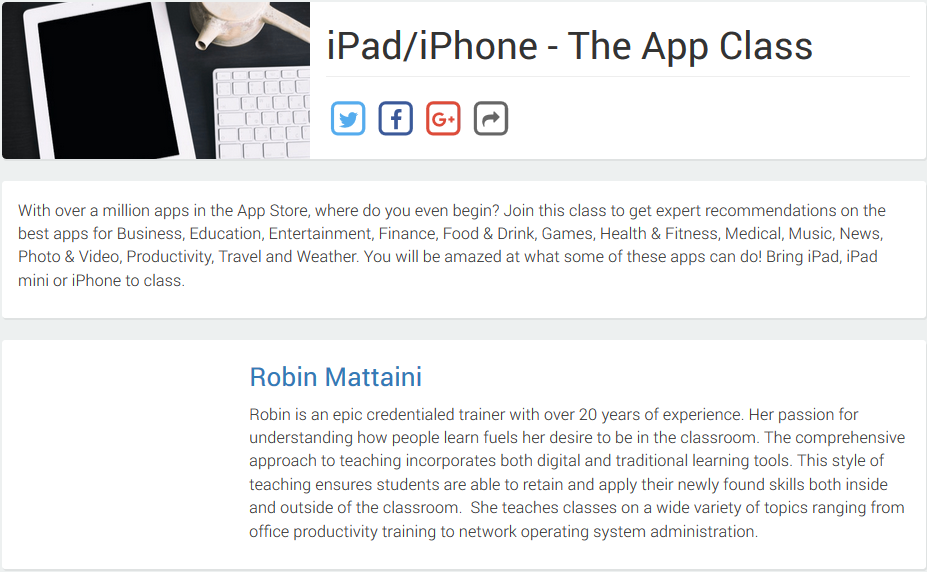
Adding a Person or Organization as an Instructor to a Course Section:
- Point to Courses
- Select Course Sections
- Search for and select the desired Course Section
- Select Show Section
- Select Add Instructor.
- Complete the New Instructor Contract form. Complete the sections for Instructor payment details if needed. In some cases, you may not want the Instructor name and/or the Instructor's profile picture to appear online. Set those options accordingly. Note: Any entries in the Additional Terms section will appear at the bottom of Instructor Contracts. Tax ID, Payment Date and Administrative Notes are not displayed on the contract.
- Make sure the option for Should Show Online is set for No if you do not want the instructor's biography to appear with the course online. If set to Yes, ensure the Saved Biography reflects the current biography.
- Select Create.
Set Online Report Defaults for an Instructor
- Once an instructor (or an organization) is attached to a Course Section, point to Courses
- Select Course Sections.
- Search for and select the Course Section then select Show Section.
- Select the Instructor tab on the Course Section Show Page.
- Select Set Online Report Defaults. Note: If the roster defaults have already been set, use the Edit button to edit the default columns on the roster report.
- Continue through the report default screens.
Set Online Report Defaults for all Instructors attached to Courses within an Entire Category
- Point to Courses
- Select Categories.
- Search for and select a Category then select Set Online Report Defaults.
- Select Course Roster and continue through the screens to set the roster report defaults for all instructors attached to courses within the selected category.
Once an instructor has been attached to a Course Section and online report defaults are set, the course should display on the Instructor's Course Roster app when they log in using the same email address used for logging into the Public side of Eleyo. Instructors who teach in multiple districts using Eleyo will see Course Sections displayed by district. Courses will be displayed for instructors as long as the Catalog is open. When the catalog ends, the courses will automatically be hidden.